INSTRUCTION FOR USE
Log in and Log out
Log in
If you already have an Uptivo account, select “Log in” and enter your email address and password.
If you do not have an account yet, you can create one by tapping “Sign up.”
Simply provide us with a few bits of information, like your email address, and tap the “Sign up” arrow.
Log out
To log out of the app, open the menu by tapping the icon in the top left corner.
Then simply tap your user profile, and select “Log out” in the top right corner of the screen.
Manually set heart rate zones
To customize your HR zones, access your user profile and enable to Heart Rate (custom) option.
You can change your max heart rate setting only by tapping on Max Heart Rate (default zone percentages will apply), or you can also edit every heart rate zone value or percentage.
Change your user profile
To change your profile in the Uptivo app, follow these simple steps:
- Tap the menu icon in the top left corner and access your user profile
- Change your profile settings, e.g. your date of birth, height or weight, email
Connect to an HR monitor
To connect Uptivo App to a chest-based heart rate sensor, access the HR Sensor page from the top left menu.
The App automatically scans for any compatible Bluetooth Smart heart rate sensors and list them.
Once your sensor is listed, just tap Pair.
Train with Uptivo App
To start a training, simply access the training page from the top left menu and press start.
If you’re wearing an HR sensor that has been paired with Uptivo, the screen will display heart rate percentage/max, heart rate value, calories, and training zone split.
The App will use GPS to track your route and measure distance and speed automatically based on the training type you selected. To select a different training type, tap on the training icon on the top left side of the training tile.
A training can be paused by swiping at the bottom of the training page. After pausing a training, you have the option to resume the training or to end it.
Review past trainings
You can review all your Uptivo trainings from the Journal page, available via the Calendar icon in the top right portion of the My Uptivo menu. To access a specific training, simply tap on a day that shows the presence of one or more trainings (orange circle), and select the training you want to review.
The training report page will display information about training duration, heart rate values, calories consumption, speed and distance (assuming the GPS was on during the training). You can swipe left/right to access detailed heart rate information, as well as distance-based laps and the GPS route of your training.
Change units of measure
To change units in the Uptivo app, follow these simple steps:
- Tap the menu icon in the top left corner
- Tap “Account Settings”
- Select “Units”
- Now you can change the units of distance, height and weight between Metric and Imperial
Additional support
For additional support, you can contact us at info@uptivo.fit.