INSTRUCTION FOR USE
Trainer App registration
In order to enable the Trainer App, an Uptivo account with “Trainer” or “Manager” rights is required. If you do not have an account yet, please contact info@uptivo.fit.
With your Uptivo account, generate an App Registration Code from the my.uptivo.fit portal under Club/App Management. Type the code in the Trainer App Settings page to link your App to your Club.
Manage your members’ heart rate sensors
To add or remove heart rate sensors, select a user in the Athletes page. From the user details section you can remove an existing sensor or add a new one.
To add a new sensor choose one of the 3 available options:
- Bluetooth scan. Provides a list of sensors in range. Choose the appropriate sensor and assign to the user.
- Uptivo Belt ID. If the user is wearing an Uptivo Belt, you can assign it by typing the 7-digit code visible on the back of the sensor or on the bottom side of the sensor box.
- Signal Strenght. You can assign the sensor with the most powerful signal.
Start a Group Training
In the main menu select Group Training. All users in range are displayed and pre-selected for training. To go to the training page click “Ready to start”.
In the following view click the Play button.
End a Group Training
To end a training click the Stop button. The App will display a summary view for all participants and will save it on your App Journal.
Train with Uptivo App
To start a training, simply access the training page from the top left menu and press start.
If you’re wearing an HR sensor that has been paired with Uptivo, the screen will display heart rate percentage/max, heart rate value, calories, and training zone split.
The App will use GPS to track your route and measure distance and speed automatically based on the training type you selected. To select a different training type, tap on the training icon on the top left side of the training tile.
A training can be paused by swiping at the bottom of the training page. After pausing a training, you have the option to resume the training or to end it.
Review past trainings
You can review all your Uptivo trainings from the Journal page, available via the Calendar icon in the top right portion of the My Uptivo menu. To access a specific training, simply tap on a day that shows the presence of one or more trainings (orange circle), and select the training you want to review.
The training report page will display information about training duration, heart rate values, calories consumption, speed and distance (assuming the GPS was on during the training). You can swipe left/right to access detailed heart rate information, as well as distance-based laps and the GPS route of your training.
Additional support
For additional support, you can contact us at info@uptivo.fit.